Copilot
Sidebar Copilot is a feature that allows you to select text from any webpage and perform AI-powered actions on it.
Built-in Copilot Prompts
Page Assist comes with 5 built-in copilot prompts:
- Summarize - Get a concise summary of selected text
- Rephrase - Rewrite text with alternative vocabulary
- Translate - Translate text to English
- Explain - Get a detailed explanation of the text
- Custom - Use a custom prompt template
Deprecation Notice
The built-in "Custom" prompt will be removed in a future version. Please migrate to Custom Copilot Prompts (see below) for better flexibility and multiple custom prompts.
Disabling Built-in Prompts
You can now disable any built-in copilot prompt to reduce context menu clutter:
- Go to
Settings→Manage Prompts→Copilottab - Toggle the switch next to any prompt to enable/disable it
- Disabled prompts will not appear in the context menu
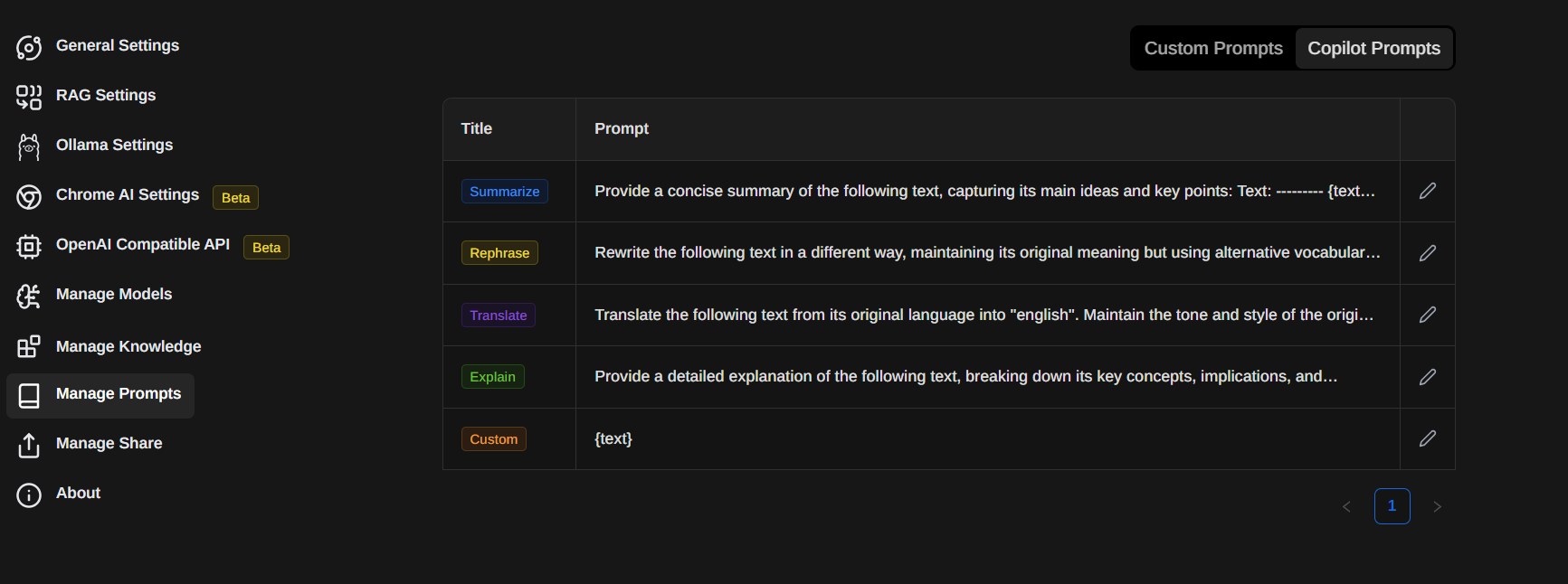
Custom Copilot Prompts
New Feature
You can now create unlimited custom copilot prompts! This is the recommended way to create your own prompts instead of using the built-in "Custom" prompt.
Custom Copilot Prompts allow you to create your own AI-powered actions that appear in the context menu when you select text.
Creating Custom Copilot Prompts
Go to
Settings→Manage Prompts→Custom CopilottabClick the
AddbuttonFill in the form:
- Title: The name that will appear in the context menu (e.g., "Simplify Text", "Find Grammar Errors")
- Prompt Template: Your prompt with
{text}as a placeholder for selected text
Click
Save
How to Use Custom Copilot Prompts
- Select text on any webpage
- Right-click on the selected text
- Find your custom prompt in the
Page Assistcontext menu - Click it to process the selected text
Writing Good Prompts
Prompt Writing Best Practices
The quality of your results depends heavily on how well you write your prompts. Follow these guidelines:
1. Be Specific and Clear
❌ Bad: Make this better
✅ Good: Rewrite the following text to be more professional and formal:
{text}2. Provide Context
❌ Bad: {text}
✅ Good: You are a technical writing expert. Review the following text and suggest improvements for clarity and conciseness:
{text}3. Specify the Output Format
❌ Bad: Check grammar: {text}
✅ Good: Review the following text for grammar and spelling errors.
List each error with:
- Original text
- Corrected text
- Explanation
Text:
{text}4. Use the {text} Placeholder
Always include {text} in your prompt. This will be replaced with the selected text.
Example: Analyze the sentiment of the following text and classify it as Positive, Negative, or Neutral. Provide reasoning for your classification.
Text:
{text}5. Set Constraints When Needed
Summarize the following article in exactly 3 bullet points. Each bullet point should be no more than 20 words.
Article:
{text}Example Custom Copilot Prompts
Here are some useful custom prompts you can create:
Grammar and Style
Title: Fix Grammar
Prompt: Review the following text for grammar, spelling, and punctuation errors. Provide the corrected version.
{text}Simplification
Title: Simplify Text
Prompt: Rewrite the following text to be understood by a 10-year-old. Use simple words and short sentences.
{text}Code Review
Title: Review Code
Prompt: Review the following code for:
- Potential bugs
- Performance issues
- Best practices
- Readability improvements
Code:
{text}Tone Adjustment
Title: Make Professional
Prompt: Rewrite the following text in a professional, formal tone suitable for business communication.
{text}Fact Checking
Title: Extract Facts
Prompt: Extract all factual claims from the following text. List each claim and note if it needs verification.
{text}Managing Custom Copilot Prompts
- Edit: Click the edit icon to modify the title or prompt
- Delete: Click the delete icon to remove a prompt
- Enable/Disable: Toggle the switch to show/hide a prompt in the context menu
Changes are applied immediately without requiring a browser restart!
How to Update Built-in Prompts
You can customize the default built-in prompts:
- Go to
Settings→Manage Prompts→Copilottab - Click the edit icon next to the prompt you want to change
- Modify the prompt template (must include
{text}placeholder) - Click
Save
WARNING
Editing built-in prompts changes them for all future uses. Consider creating a Custom Copilot Prompt instead if you want to keep the original.